If you’ve ever wanted to have multiple Desktop Mates running simultaneously on your computer, this guide will walk you through the process step by step. Follow these instructions carefully, and soon you’ll have two (or more) adorable buddies on your desktop!
Requirements
To achieve this, we’ll need to use Goldberg’s Steam Emulator, which allows us to duplicate the program and make it function as if it’s a separate application.
Download Link
Goldberg Steam Emulator (Gitlab.com)
Step-by-Step Guide
Step 1: Locate Your Desktop Mate Folder
- Navigate to the folder where Desktop Mate is installed. This is typically found in the “common” tab of your
steamappsfolder in the drive where Steam is installed. - Alternatively, you can find the folder via Steam:
- Open your Steam Library.
- Right-click on Desktop Mate.
- Select Manage > Browse Local Files.
Step 2: Copy the Folder
- Copy the Desktop Mate folder.
- Paste it in a location of your choice.
- Rename the copied folder to something unique, such as “Desktop Mate 2.”
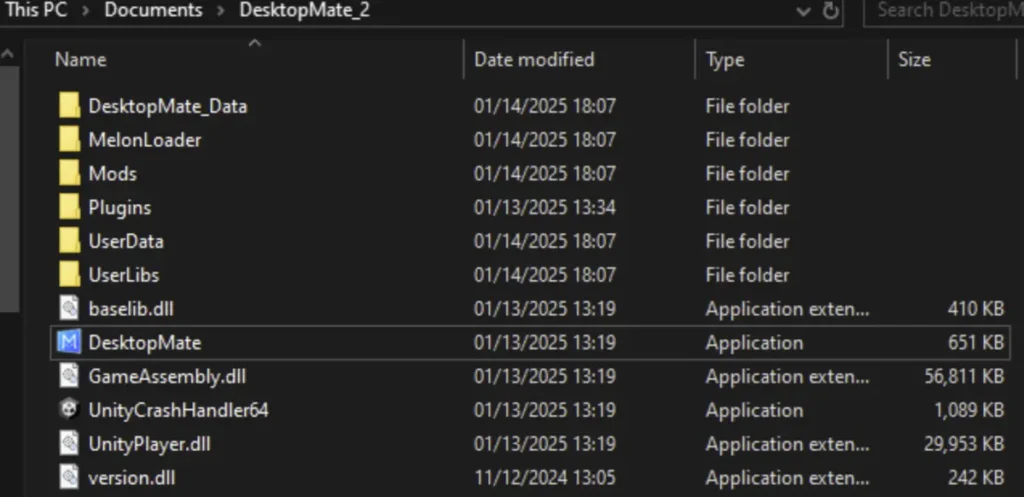
Step 3: Prepare Goldberg’s Steam Emulator
- Open the downloaded Goldberg Steam Emulator
.zipfile. - Locate the file named steam_api64.dll.
- For Linux Users: Open the
linuxfolder, navigate tox86_64, and use the file named libsteam_api.so.
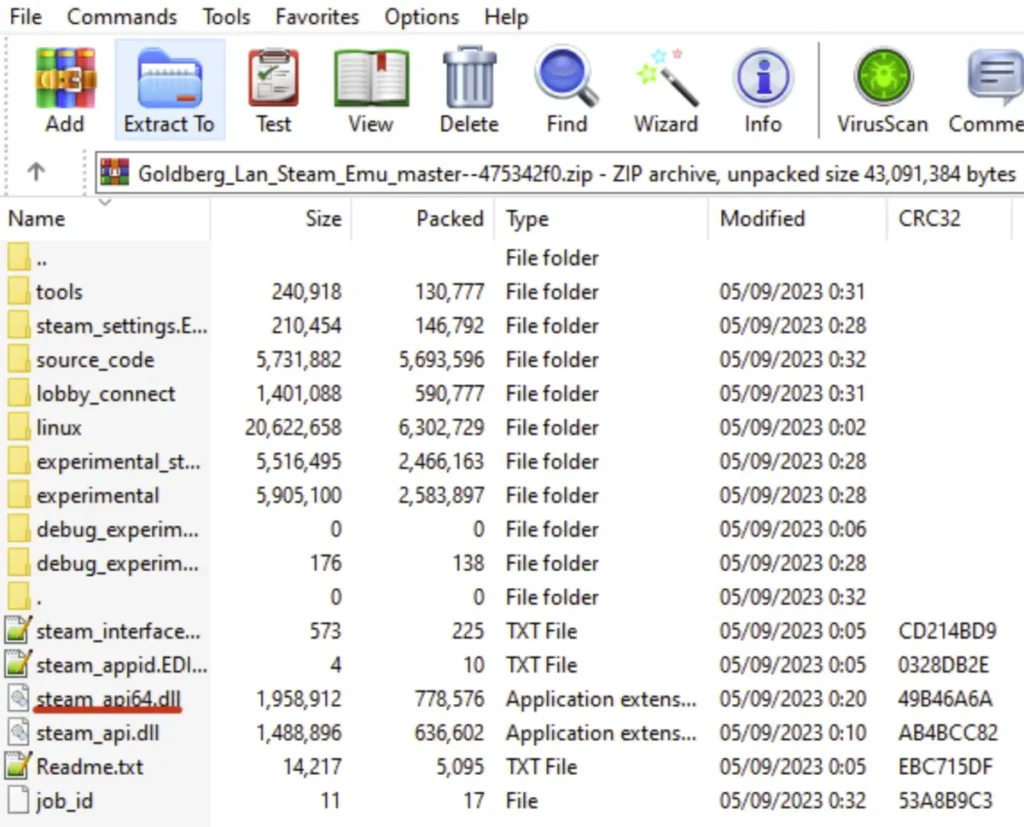
Step 4: Replace the File
- Open the copied Desktop Mate folder (e.g., “Desktop Mate 2”).
- Navigate to the following path:
DesktopMate_data > Plugins > x86_64. - In this folder, locate the file named steam_api64.dll (or libsteam_api.so for Linux users).
- Note: If the file is missing, reinstall Desktop Mate to restore it.
- Delete the original steam_api64.dll file.
- Replace it with the steam_api64.dll file from Goldberg’s
.zipfile.
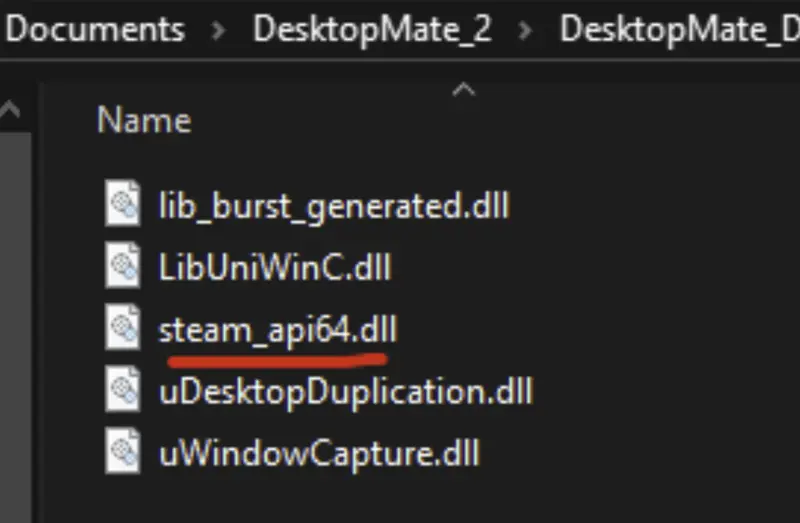
Step 5: Test the Setup
- Launch the original Desktop Mate application.
- Launch the copied Desktop Mate application (“Desktop Mate 2”).
- If done correctly, both applications should run independently, allowing you to have two Desktop Mates on your screen.
Results
Congratulations! You now have multiple Desktop Mates running simultaneously. You can assign different characters to each Desktop Mate, creating a personalized and dynamic experience.
Conclusion
By following these simple steps, you can enjoy the charm of multiple Desktop Mates on your screen. Whether for fun or utility, having two buddies can brighten your desktop experience. If you found this guide helpful, share it with others who might enjoy having their own custom desktop companions!
Thank you for reading, and have fun with your Desktop Mates!














Leave a Reply