How to Convert VRM Models from 0.0 to 1.0 for Desktop Mate
Converting VRM models from version 0.0 to 1.0 is essential for compatibility with newer mods in Desktop Mate, including the popular Custom Avatar Loader Mod. This guide will walk you through every step, ensuring your models are ready to be used seamlessly.
Table of Contents
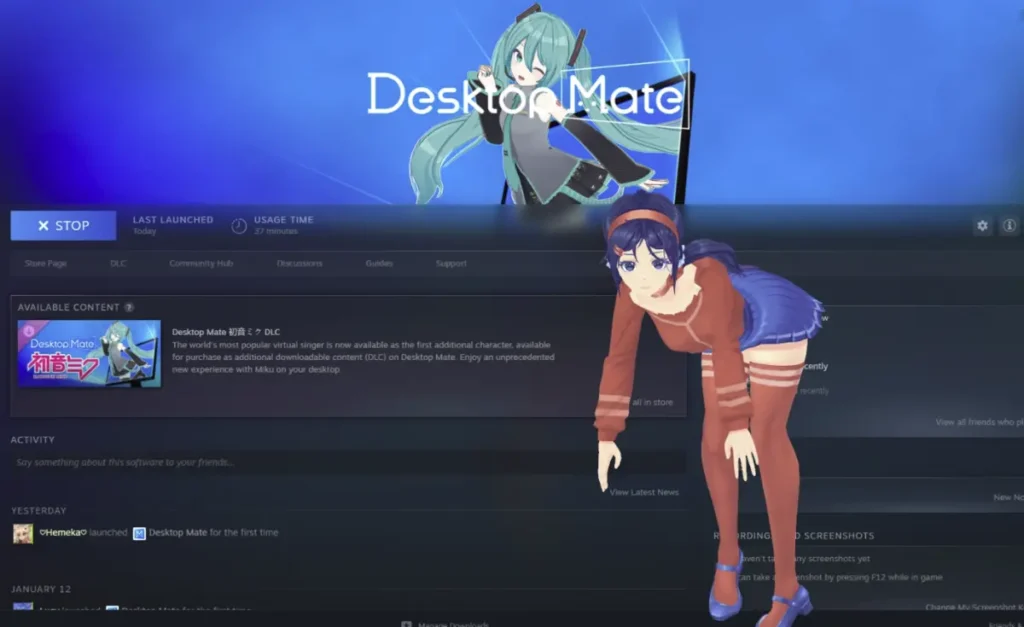
Why Convert VRM Models to 1.0?
While VRM version 0.0 models have been widely used, they are not fully supported by newer mods like the Custom Avatar Loader. Attempting to load a 0.0 VRM model may result in errors. Converting to VRM 1.0 ensures:
- Improved Compatibility: Fully supported by the latest mod versions.
- Enhanced Features: Access to advanced rigging and animations in Desktop Mate.
- Stable Performance: Fewer errors and smoother model loading.
Step-by-Step Guide to Convert VRM Models
Step 1: Download Necessary Tools
- Custom Avatar Loader Mod
- Download from the Custom Avatar Loader Guide.
- UniVRM
- Download the latest version from the UniVRM GitHub repository.
Save these files in a location where they’re easy to access later.
Step 2: Find Trusted VRM Models
The best place to find high-quality VRM models is VRoid Hub (hub.vroid.com).
- Browse through various characters to find models compatible with Desktop Mate.
- Download models in the VRM format for easy conversion.

Step 3: Set Up Unity
Unity is required for converting VRM models. Follow these steps to install and configure it properly:
- Install Unity Hub
- Download Unity Hub from unity.com.
- Create an account and complete the setup process.
- Install Unity Editor
- In Unity Hub, go to the Installs section and click on Install Editor.
- Select Unity 2022.3 LTS (e.g., 2022.3.22f1) and install it.
- Create a New Project
- Navigate to the Projects tab and create a new project.
- Choose 3D (Built-In Pipeline) and ensure the editor version is 2022.3.x.
Step 4: Set Up UniVRM and Import Your Model
- Import UniVRM Package
- Drag the UniVRM
.unitypackageinto the Assets tab at the bottom of the Unity editor. - Wait for the package to import completely.
- Drag the UniVRM
- Import Your VRM Model
- Drag your VRM model into the Assets tab.
- Wait for the import process to finish.
- Export as VRM 1.0
- Drag the model into the Unity Hierarchy.
- In the top menu, click VRM1 > Export VRM 1.0.
- Keep the default settings and click Export.
- Save the new VRM 1.0 model in a safe location.
Step 5: Load the VRM Model into Desktop Mate
- Open Desktop Mate with the Custom Avatar Loader Mod installed.
- Press F4 to open the file dialog.
- Select your newly exported VRM 1.0 file.
- The model will load and appear in Desktop Mate after a brief freeze.
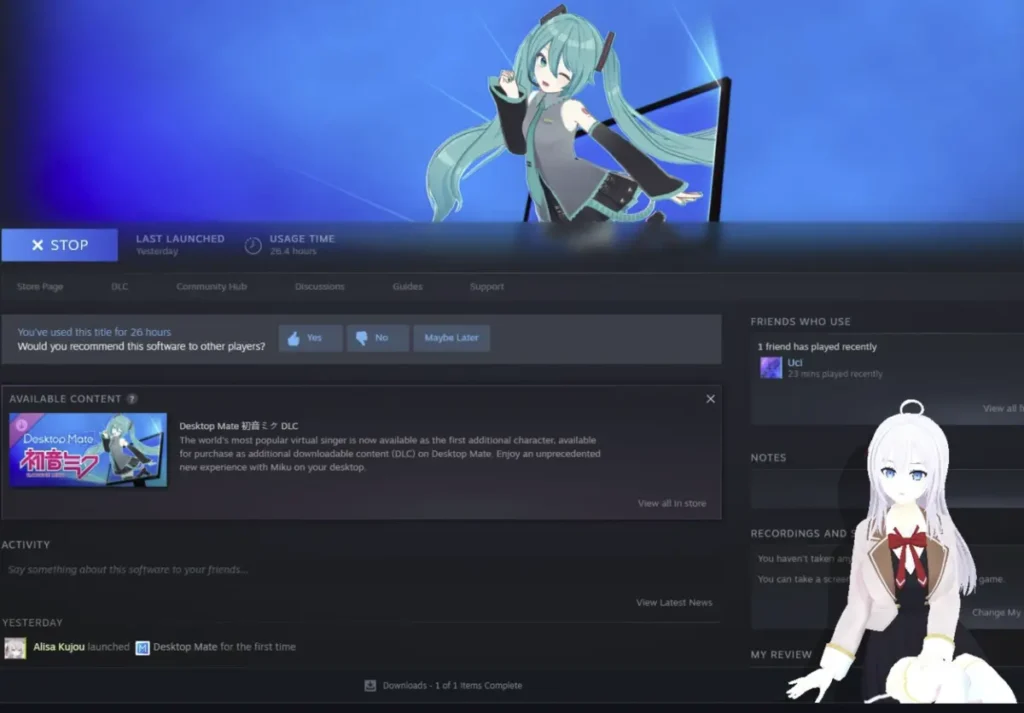
Final Result
Once loaded, your custom VRM 1.0 model will be fully interactive in Desktop Mate. Whether it’s a stylized character or a detailed avatar, the conversion process ensures smooth operation and compatibility.
Additional Tips about Desktop Mate Custom VRM Models
- Backup Your Models
- Always keep a backup of the original VRM 0.0 files in case you need to retry the conversion.
- Test Different Models
- Explore VRoid Hub for various models to find the ones best suited to your preferences.
- Explore Modding Tools
- Use tools like Blender and MelonLoader for additional customization.
- Stay Updated
- Regularly check for updates to UniVRM and the Custom Avatar Loader Mod.
FAQs about Desktop Mate Custom VRM Models
- Why convert VRM 0.0 to 1.0?
VRM 1.0 models offer better compatibility and stability with mods like Custom Avatar Loader. - Can I use Unity versions other than 2022.3?
It’s recommended to use 2022.3 LTS for compatibility with UniVRM. - Where can I find VRM models?
VRoid Hub is the best platform for high-quality and trusted VRM models. - Do I need to modify the export settings in Unity?
No, keep the default settings when exporting to VRM 1.0. - What should I do if my model fails to load?
Ensure the model is converted to VRM 1.0 and check for errors in the mod installation.
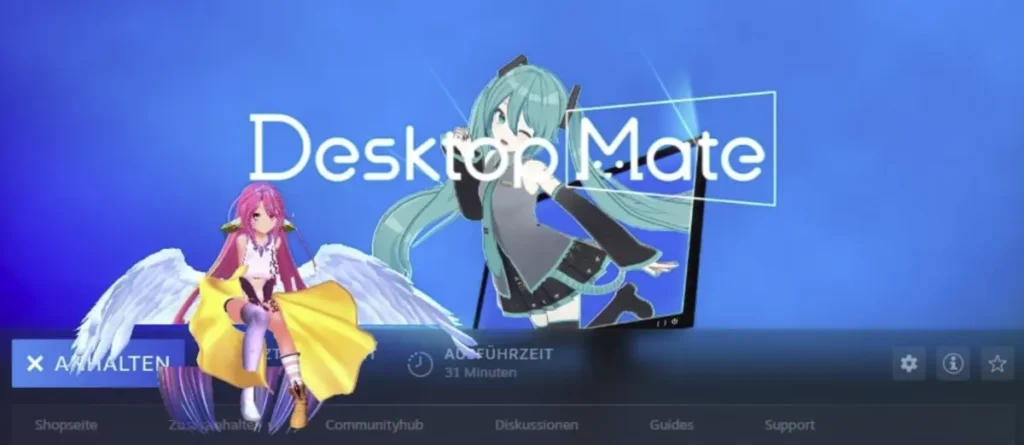
Desktop Mate Custom VRM Models with VRoid Hub
Converting VRM models from 0.0 to 1.0 is a straightforward process that opens up new customization possibilities in Desktop Mate. By following this guide, you can easily prepare your favorite models for a seamless experience. Visit platforms like VRoid Hub or use tools like Blender to expand your collection. Get started today and enhance your desktop with unique VRM avatars!














Leave a Reply