Image Gallery of Uma Musume – Mihono Bourbon Mod
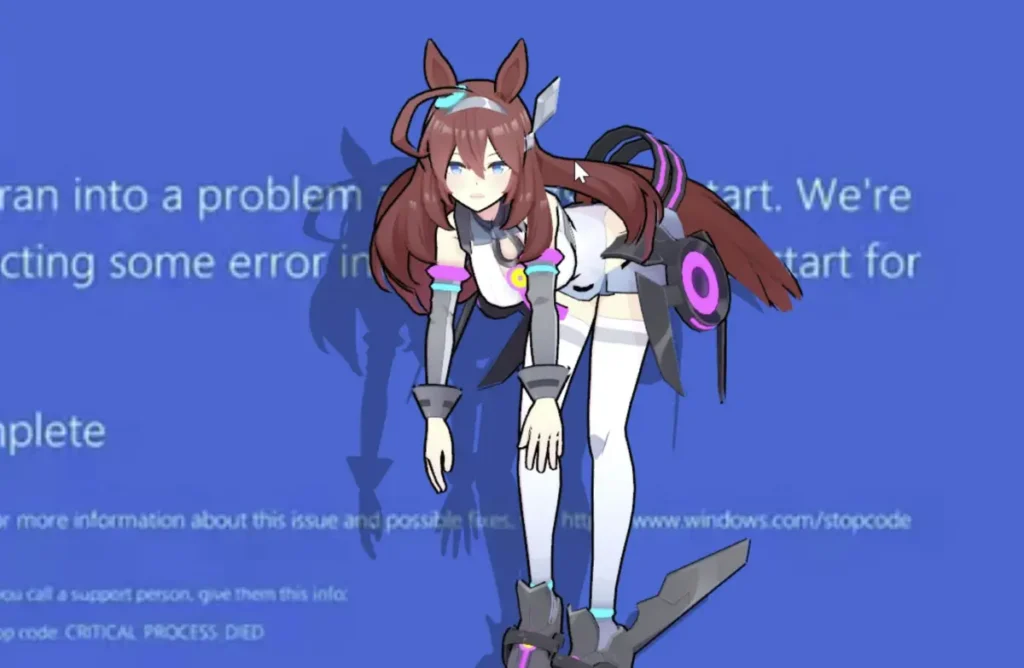
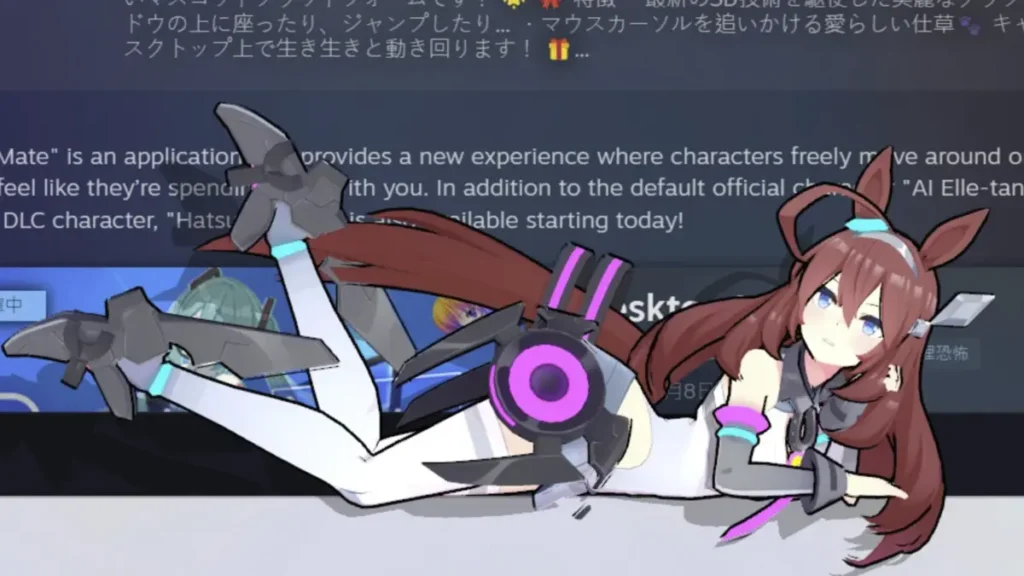

Requirements
Installation Video
Uma Musume – Mihono Bourbon Mod Download Link

Uma Musume – Mihono Bourbon Desktop Mate Mod Download
Uma Musume – Mihono Bourbon Mod for Desktop Mate Download
If you’re a fan of Uma Musume and Desktop Mate, this guide will show you how to download and install the Mihono Bourbon mod for Desktop Mate. Follow these steps to bring Mihono Bourbon, one of the iconic characters from Uma Musume, onto your desktop!
Why Mihono Bourbon for Desktop Mate?
Mihono Bourbon is a fan-favorite character from Uma Musume, known for her cool demeanor and racing prowess. Bringing her to your Desktop Mate setup not only adds personality to your screen but also allows you to enjoy her presence while working or gaming.
Requirements
Before getting started, ensure you have the following:
- Desktop Mate installed on your computer.
- Custom Avatar Loader Mod (required for loading VRM models).
- Mihono Bourbon VRM model file (can be downloaded from trusted sources like VRoidHub).
- Unity software (optional, for VRM modifications).
Step-by-Step Installation Guide
Step 1: Install the Custom Avatar Loader Mod
- Download the latest version of the Custom Avatar Loader Mod from GitHub.
- Follow the installation instructions provided with the mod. Usually, this involves copying the mod files into your Desktop Mate folder.
- Ensure MelonLoader is properly installed, as it’s required for modding Desktop Mate.
Step 2: Download Mihono Bourbon VRM Model
- Visit trusted VRM model repositories like VRoidHub.
- Search for “Mihono Bourbon” to find her VRM model.
- Download the VRM file and save it in an easily accessible location on your computer.
Step 3: Load Mihono Bourbon into Desktop Mate
- Launch Desktop Mate with the Custom Avatar Loader Mod enabled.
- Press F4 while in the Desktop Mate window to open the file dialog.
- Locate the Mihono Bourbon VRM file and select it.
- The model will load into Desktop Mate, and you’ll see Mihono Bourbon come to life on your desktop!
Tips for Customizing Mihono Bourbon
- Adjusting Animations: Use the Desktop Mate settings to customize Mihono Bourbon’s animations and behavior.
- Adding Accessories: You can modify the VRM file in Unity to add unique accessories or features to Mihono Bourbon.
- Multiple Desktop Mates: Follow this guide to have multiple Desktop Mates if you’d like Mihono Bourbon alongside other characters.
Troubleshooting
- Model Not Loading: Ensure the VRM file is version 1.0. If not, use Unity with UniVRM to convert it.
- Mod Issues: Double-check that MelonLoader and the Custom Avatar Loader Mod are installed correctly.
- Performance Problems: Lower Desktop Mate’s settings if your system struggles to render the model.
Conclusion
With Mihono Bourbon now part of your Desktop Mate setup, you can enjoy her company as you go about your daily tasks. Whether you’re a dedicated Uma Musume fan or just looking to spice up your desktop, this mod is a must-have.
Start customizing your Desktop Mate today and bring Mihono Bourbon to life on your screen!














Leave a Reply